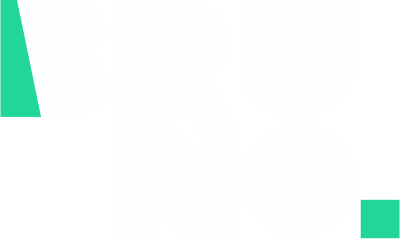Building a website can seem like a daunting task, especially if you don’t have any coding experience. Fortunately, there are many tools available that make the process much easier. In this tutorial, we will show you how to build a professional website using WordPress and Elementor, two popular and user-friendly platforms.
Step 1: Choose a Domain Name and Hosting
Before you can start building your website, you need to choose a domain name and a hosting provider. A domain name is the address of your website (e.g. example.com), while a hosting provider is a company that stores your website’s files and makes them accessible to visitors.
There are many hosting providers to choose from, but some popular options include Bluehost, SiteGround, and GoDaddy. Most hosting providers offer a variety of plans to suit different needs and budgets. For example, you might choose a shared hosting plan if you’re just starting out and don’t expect a lot of traffic, or a VPS (virtual private server) plan if you have a larger website or expect more traffic.
Once you’ve chosen a hosting provider, you’ll need to purchase a domain name. You can usually do this through your hosting provider or through a domain registrar such as GoDaddy or Namecheap.
Step 2: Install WordPress
Once you have a domain name and hosting, the next step is to install WordPress. WordPress is a content management system (CMS) that makes it easy to create and manage a website. It’s free and open-source, and it’s used by millions of websites around the world.
To install WordPress, you’ll need to log in to your hosting account and look for the “One-Click Install” or “WordPress Install” option. This will take you through the process of installing WordPress on your domain. You’ll need to choose a username and password for your WordPress account, as well as specify some basic settings such as the title of your website and the time zone.
Step 3: Choose a Theme and Customize Your Website
Once you have WordPress installed, the next step is to choose a theme for your website. A theme is a pre-designed template that determines the overall look and feel of your website. WordPress has a large selection of free and premium themes to choose from.
To choose a theme, go to the “Appearance” menu in the WordPress dashboard and click on “Themes”. From here, you can browse through the available themes and preview how they would look on your website. When you find a theme you like, click “Install” to add it to your website.
Once you have a theme installed, you can customize it to your liking by going to the “Customize” menu in the WordPress dashboard. From here, you can change things like the color scheme, font, and layout of your website.
Step 4: Add Pages and Posts
With your theme and basic customization in place, it’s time to start adding content to your website. In WordPress, content is organized into two types: pages and posts.
Pages are static content that doesn’t change very often, such as an “About” page or a “Contact” page. Posts are more dynamic content that is updated frequently, such as blog articles or news updates.
To create a new page or post, go to the “Pages” or “Posts” menu in the WordPress dashboard and click on “Add New”. From here, you can enter the title and content of your page or post.
Step 5: Install and Configure Elementor
Now that you have a basic structure in place, it’s time to start designing your website. For this, we recommend using Elementor, a popular drag-and-drop page builder plugin for WordPress.
To install Elementor, go to the “Plugins” menu in the WordPress dashboard and click on “Add New”. Search for “Elementor” and click “Install Now” on the plugin’s page. Once the plugin is installed, click “Activate” to enable it.
With Elementor installed, you can now design your website using a visual, drag-and-drop interface. To start designing a page or post, simply edit it in the WordPress dashboard and click on the “Edit with Elementor” button. This will open the Elementor editor, which allows you to add and customize various widgets and elements such as text, images, buttons, and more.
Step 6: Publish Your Website
Once you have designed all the pages and posts for your website, it’s time to make it live for the world to see. To do this, go to the “Settings” menu in the WordPress dashboard and click on “Reading”. Under the “Site Visibility” section, make sure the “Discourage search engines from indexing this site” option is unchecked. This will allow search engines like Google to index your website and show it in search results.
With your website now live, you can continue to make updates and improvements as needed. Remember to regularly back up your website to ensure that you don’t lose any important data.
Conclusion
In this tutorial, we showed you how to build a professional website using WordPress and Elementor. With these tools, you can easily create and manage a website without any coding knowledge. We hope you found this tutorial helpful and that it has inspired you to create your own website. Good luck!